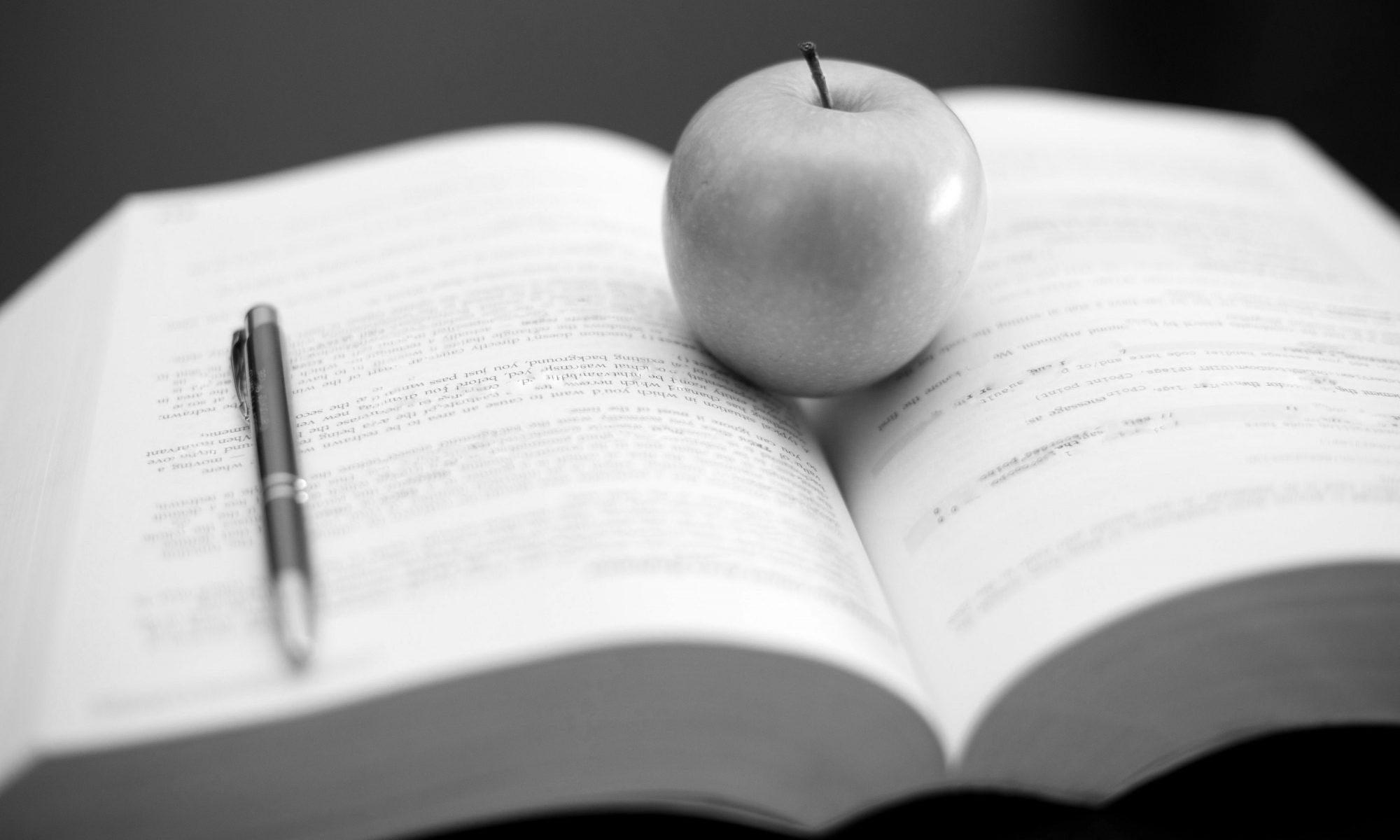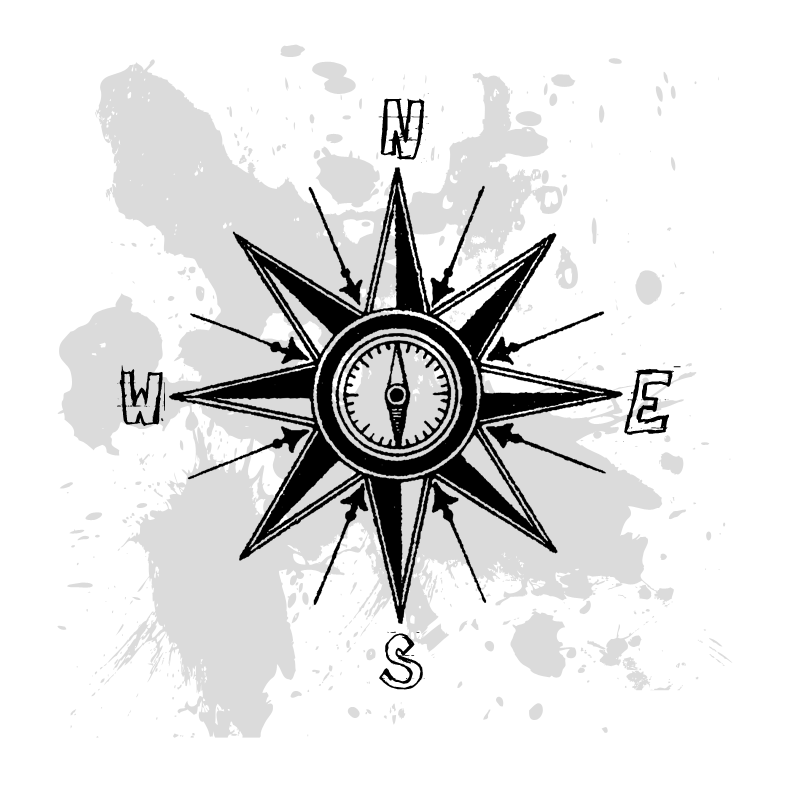Visualization, or more specifically data visualization, is currently a major trend in communicating information in business, news media, and increasingly academic research and teaching. A 2013 white paper produced by the Intel IT Center, notes how visualization-based data discovery tools can aid businesses analyze, interpret and present data. In 2014, Wired Magazine noted the relationship between data and visualization for a variety of different purposes from policy research to augmenting news articles on NASA programs and projects. An article in the journal Visual Studies (associated with the International Visual Sociology Association) discusses the different applications of data/information visualization for humanities and social science research.
While data has always been visual, perhaps the most significant software package that made visualization “easy” at work and in school is the release of Microsoft Office in 1990. For almost a quarter century, PowerPoint has dominated how we think about visually presenting information. A fantastic thing that PowerPoint does, which too few people make use of, is importing or create from scratch charts and tables from Excel. This allows for a more visually appealing (and more legitimate) presentation, than if you were to download an image from online, or use a scanned image from your textbook.
However, PowerPoint is not without challenges. While PowerPoint and its integration with Word and Excel makes for excellent in-class presentations of visual information, it is not particularly good online without the help of Adobe Presenter or Camtasia to turn the PowerPoint into a “screencast.” There are cloud based solutions such Google Docs, Office 365 and Prezi that can make presentations animated and clickable in an online environment.
In the world of the Internet, concise and visually appealing graphics are king. This is why infographics are very popular online. As the name suggests, they graphically represent information, data or knowledge quickly and clearly. There is no single type of infographic. It could be a chart, map or timeline. It could be a word cloud. Sometimes a well-designed infographic is better than a PowerPoint. There are a number of online tools that can help you create an infographic.
Infographic Tools
The above links allow to create either static images or embeddable infographics that summarizes a lot of information. It can contain a combination of text, charts, maps, and other images that communicate a point or idea with (hopefully) hard data.
It is important to recognize that web-based infographic need not be the only way in which you visualize information. There are a number of useful tools, applications, and scripts that can make the way in which you present information online aesthetically appealing, dynamic, and interactive. Moreover, this can be just as useful in person or online. It can also be an additional resource that is posted on D2L.
Timelines
Timelines can help you organize information chronologically. Dipity is an easy tool for creating a timeline. If you are building a webpage or site outside of Desire2Learn, I personally like TimelineJS. Specifically, I like it because of how it uses Google Docs. Because it uses JavaScript, it will not work on D2L. However, if you are using WordPress on your own site, there are TimelineJS plugins that allow you to easily embed it into pages and posts.
Maps
In addition to organizing information temporally, there’s also the spatial aspect of information. I’m a big fan of Google Fusion Tables. It allows you to upload an Excel file with addresses or other geographic information to create different maps. If you don’t have a Google Docs account or want to simplify the process, then I recommend BatchGeo.
Words
For those of you interested in content analysis, you can create a word cloud to visualize word frequency in a website or document, or chart the historical usage of a phrase through history. These word clouds can be dynamic and visually interesting. For instance Tagxedoand Wordle can highlight popular or commonly used words in a website or document. Google has their Ngrams viewer for Google Books. This allows you to see how often various words or phrases appear in books throughout time. In addition to content analysis, there are a number of tools that allow you to see what is “trending” right on the Internet or how various idea are interconnected. Google Trends lets you see what is being searched. While,TwitterSpectrum allows you to look at relationships between trending tweets. Finally, Wiki Mind Map lets you look at how various terms, ideas, or concepts are connected on Wikipedia.
Advanced Charts
For those of you who are more ambitious, you may want to create your own dynamic webpage or content file from scratch. Probably, the easiest way to include interactive charts and data tools for is Google Docs and the many products from Google Labs/Developers.
However, if you have space and time, there are some really neat things that you can do. For instance, you can upload an Excel spreadsheet to Google Docs and use Google Charts to create an aesthetically appealing and interactive chart for your website. For pre-existing charts, you can browse Google’s Public Data Explorer.
If you do not want to use Google Docs, IBM’s Many Eyes does essentially the same thing without requiring an account. In addition to the material on Many Eyes, Better World Fluxhas beautiful and socially relevant data for social scientists.
For those of you with a bit more web development experience, here are two jQuery Chart Libraries to make an interactive chart for your website.
Conclusion
This is by no means an exhaustive description or listing of resources for visualizing information. However, I do believe the existence of different types of infographics and visualizations reveal the ever changing relationship between visual culture and knowledge. This is a change that I believe educators need to be sensitive of as we engage 21st century learners.
Originally published on KU Converge: A Journal of Faculty Collaboration for Distance Education